When you open Smart Discover to create a new discovery, you can begin by typing or saying a natural language prompt that describes the discovery you want to create. For example, you may know you want to add sales by promotion type, so why select each item individually? Why not just tell Smart Discover in natural language that you want that?
Note: You can only make use of this functionality if your administrator has selected to Enable Generative AI in the AI Settings page of the Admin Console. Otherwise, the function is not available for use.
Warning: When using LLMs, your assets are generated using public domain algorithms. This can produce erroneous and inconsistent or random results. Use at your own risk.
Asking your Question
The Type your Question field is displayed in the Item Selection bar above the empty canvas (green arrow below) when you open Smart Discover:
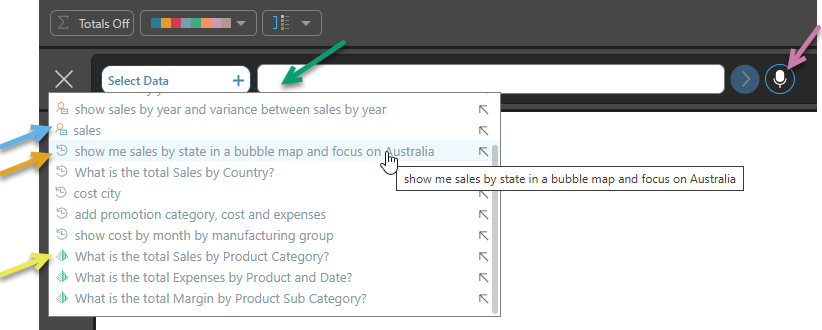
Type your question
As with the other "type a question" option, this field makes use of the "Recommendations and type ahead" functionality to offer you selection options as you type. These options include:
Measures and hierarchies
After you have typed two characters into the text field, you are offered any measures or hierarchies from the model that match your entries. Selecting these items ensures that your query includes exactly the selected measure or hierarchy.
User suggestions
You are also offered full queries in the following circumstances:
- If you previously ran a query against the same model, you can select that query from the drop-down list of options. Queries of this type are prefixed with a "user" icon (blue arrow above).
- If another user previously ran a query against the same model, you can select that query from the drop-down list of suggestions. Queries of this type are prefixed with a "re-use" icon (orange arrow). This suggestion list is a list of the most popular questions for the current model that match the types of questions you are asking in the session so it can give you a good sense of the sort of information people commonly look for in the current model.
Note: Suggestions are only shown if there are enough questions in the history and there are matches given your line of questioning.
Auto Model Suggestions
Once a model is processed, suggestions for questions to be asked will be provided automatically by the LLM. The AI driven list is based on typical questions people usually ask for the type of data set presented. They are only generated when your model is processed.
These suggestions are prefixed with a Pyramid icon (yellow arrow) and can be selected in the same way as other suggestions.
These are only generated if Analytic Suggestions is enabled by your administrator in the Admin Console.
Ask your question (speech to text)
You can either type your question (as described above) or, if you have speech-to-text enabled, you can record your spoken prompt using your computer's microphone. Just hold or double-click the Microphone button, ask your question, and Pyramid will use its speech-to-text facility to convert that question into text and submit it to the engine for analysis.
- Click here for more information
Related information
Chatbot
Once you have submitted your question, or if you click the Pyramid icon at the bottom-right of the app, the Chatbot opens as usual. You can make use of its functionality to build your discovery, adding chips in Smart Discover as needed.
- Click here for more information